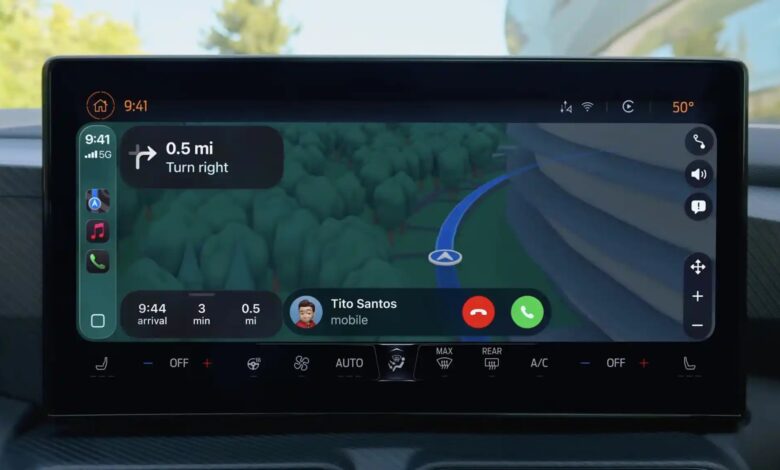
Apple CarPlay has become one of the most sought-after in-car technologies, offering seamless integration between your iPhone and your vehicle’s infotainment system. Whether you want hands-free calls, voice-controlled navigation, or streaming your favourite music, CarPlay enhances your driving experience while keeping your focus on the road.
In this detailed guide, we explain how to set up Apple CarPlay, connect it wirelessly or via cable, troubleshoot common issues, and make the most of its features.
What is Apple CarPlay?
Apple CarPlay is an iOS-based interface designed to bring your iPhone’s essential features directly to your car’s built-in display. By mirroring selected apps and providing a simplified, driver-friendly layout, it allows you to use navigation, listen to music, send messages, and receive calls without distraction.
CarPlay supports Siri voice commands, touch controls, and in some cases, steering wheel buttons, ensuring that your hands stay on the wheel.
Requirements for Apple CarPlay
Before you start, ensure you have the following:
- An iPhone 5 or later running iOS 7.1 or above (latest version recommended).
- A CarPlay-compatible vehicle or aftermarket stereo system.
- A Lightning to USB cable (for wired connection) or Bluetooth and Wi-Fi capability (for wireless connection).
- Installed apps that are CarPlay-supported (e.g., Apple Maps, Google Maps, Spotify, WhatsApp).
How to Connect Apple CarPlay (Wired Connection)
The wired connection is the most reliable method to connect CarPlay.
- Start your vehicle and ensure the infotainment system is powered on.
- Plug your iPhone into the car’s USB port using the Lightning cable.
- On your infotainment display, select Apple CarPlay from the menu.
- If prompted on your iPhone, tap Allow to enable CarPlay while the phone is locked.
How to Connect Apple CarPlay Wirelessly
Many modern vehicles support wireless CarPlay, giving you the convenience of no cables.
- Enable Bluetooth and Wi-Fi on your iPhone.
- Start your car and enable Wireless CarPlay from the vehicle’s settings.
- Pair your iPhone with the car’s Bluetooth system.
- Follow the on-screen instructions on both your iPhone and infotainment display to complete the setup.
How to Use Siri with Apple CarPlay
Siri is your hands-free assistant while driving.
- Activate Siri by pressing and holding the voice control button on your steering wheel, or by saying “Hey Siri”.
- Use Siri to make calls, send texts, play music, or get directions.
- Examples:
- “Call John Smith.”
- “Text Sarah: I’ll be there in 10 minutes.”
- “Play my driving playlist.”
Using Apple Maps and Other Navigation Apps
CarPlay supports Apple Maps, Google Maps, and Waze for navigation.
- Open your preferred navigation app via the CarPlay screen.
- Use voice commands or the on-screen keyboard to enter a destination.
- Receive real-time traffic updates, lane guidance, and estimated arrival times.
Tip: If you have poor mobile data coverage, download offline maps beforehand.
Playing Music, Podcasts, and Audiobooks
CarPlay integrates with various music and audio apps such as Apple Music, Spotify, Audible, and Apple Podcasts.
- Select your audio source from the CarPlay home screen.
- Use Siri to request specific songs, albums, or playlists.
- Adjust playback using the touchscreen or steering wheel controls.
Messaging with Apple CarPlay
CarPlay enables you to send and receive messages without typing.
- Incoming messages are read aloud by Siri.
- Reply using voice dictation.
- Supports iMessage, WhatsApp, and other compatible messaging apps.
Third-Party Apps Supported by Apple CarPlay
Some popular apps that work seamlessly with CarPlay include:
- Navigation: Google Maps, Waze
- Music & Audio: Spotify, Amazon Music, Audible
- Messaging: WhatsApp, Telegram
- Radio & News: BBC Sounds, TuneIn Radio
Note: Not all iOS apps are supported due to safety restrictions.
Customising Your Apple CarPlay Home Screen
To arrange your apps:
- On your iPhone, go to Settings > General > CarPlay.
- Select your vehicle.
- Tap Customise to drag and drop icons, or hide apps you don’t use.
Troubleshooting Apple CarPlay
If CarPlay isn’t working:
- Check your cable (for wired connection) – use an original Apple Lightning cable.
- Ensure your iPhone is running the latest iOS version.
- Make sure Siri is enabled in Settings.
- Restart both your iPhone and vehicle’s infotainment system.
- For wireless issues, reset your car’s Bluetooth pairing and try again.
Safety Tips When Using Apple CarPlay
- Avoid prolonged screen interaction – rely on Siri when possible.
- Set your playlist, navigation, and calls before you start driving.
- Keep your phone charged during long trips, especially with GPS apps running.
Benefits of Apple CarPlay
- Enhanced safety through hands-free operation.
- Familiar iOS interface that reduces the learning curve.
- Regular updates via iOS software improvements.
- Seamless integration with existing iPhone apps.
Final Thoughts
Apple CarPlay is more than just a convenience—it’s a safety-oriented tool that brings your favourite apps and essential features to your car’s infotainment system. Whether wired or wireless, mastering CarPlay ensures a smoother, smarter, and safer driving experience.

