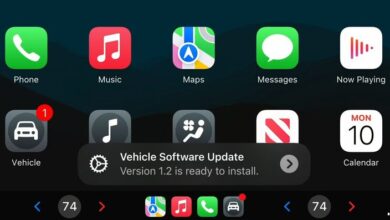How to Turn Off Apple CarPlay – A Complete Step-by-Step Guide
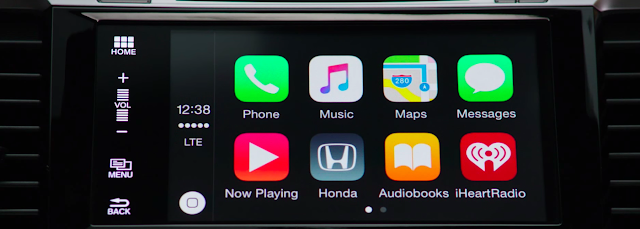
Apple CarPlay is a highly convenient feature that allows drivers to seamlessly integrate their iPhone with their car’s infotainment system. However, there are instances where you may wish to disable Apple CarPlay, either temporarily or permanently. This could be for privacy reasons, to conserve battery, or to simply reduce distractions while driving.
In this comprehensive guide, we will cover how to turn off Apple CarPlay on various platforms – including wired, wireless, and via specific vehicle settings – as well as troubleshooting tips if CarPlay keeps activating automatically.
Why You Might Want to Disable Apple CarPlay
While Apple CarPlay offers hands-free navigation, music streaming, and Siri voice control, there are several valid reasons for turning it off:
- Reduce driver distraction from incoming notifications.
- Preserve battery life by limiting Bluetooth/Wi-Fi use.
- Maintain privacy by preventing automatic syncing of your iPhone’s data.
- Switch to your car’s native infotainment system instead of Apple’s interface.
How to Turn Off Apple CarPlay on Your iPhone
The quickest way to disable CarPlay is directly through your iPhone’s settings.
Step 1: Open iPhone Settings
Unlock your iPhone and tap the Settings app.
Step 2: Access Screen Time Restrictions
- Scroll down and select Screen Time.
- Tap Content & Privacy Restrictions and ensure it is enabled.
Step 3: Disable CarPlay
- Select Allowed Apps.
- Toggle off CarPlay.
This method completely disables CarPlay, preventing it from activating in any car until you re-enable it.
How to Turn Off Wired Apple CarPlay in Your Vehicle
If you typically connect your iPhone using a USB cable, CarPlay activates automatically when the car detects the connection. To prevent this:
- Unplug the USB cable – CarPlay won’t start without a physical connection.
- Change vehicle settings – Many cars allow you to disable CarPlay in the infotainment system:
- Go to your car’s Settings or Connections menu.
- Locate Apple CarPlay.
- Choose Disable or Turn Off.
How to Turn Off Wireless Apple CarPlay
Wireless CarPlay uses Bluetooth and Wi-Fi to connect. To disable it:
- On your iPhone, go to Settings → Wi-Fi and Bluetooth.
- Temporarily turn off both connections, or remove your car from the paired devices list.
- In your vehicle’s infotainment system, navigate to Connected Devices and remove your iPhone.
Disabling Apple CarPlay for a Specific Car
If you want to keep CarPlay available for some vehicles but not others:
- Open Settings on your iPhone.
- Tap General → CarPlay.
- Select the specific vehicle you want to disable CarPlay for.
- Tap Forget This Car.
This stops CarPlay from activating when your iPhone connects to that particular vehicle.
How to Turn Off Apple CarPlay in Popular Car Brands
BMW
- Go to Settings → General Settings → Mobile Devices.
- Select your iPhone and choose Apple CarPlay → Deactivate.
Mercedes-Benz
- Press Home → Phone → Settings.
- Select Apple CarPlay and toggle it off.
Volkswagen
- Press Menu → App-Connect → Settings.
- Uncheck Apple CarPlay.
Ford (SYNC 3 & SYNC 4)
- Go to Settings → Apple CarPlay Preferences.
- Select your phone and choose Disable.
Preventing Apple CarPlay from Automatically Starting
Sometimes, CarPlay activates even when you don’t want it to. Here’s how to prevent this:
- Remove the USB cable immediately after starting the car.
- Delete the pairing from both your iPhone and vehicle settings.
- Use an alternative charging method such as a 12V adapter instead of the USB data port.
Troubleshooting: CarPlay Keeps Turning On After Disabling
If CarPlay continues to activate:
- Update iOS to the latest version, as some updates fix connectivity bugs.
- Restart your iPhone and vehicle infotainment system to reset connections.
- Check your car’s firmware – some manufacturers release updates that change CarPlay behaviour.
Alternative Options to CarPlay
If you disable CarPlay, you can still enjoy many smartphone features via:
- Bluetooth audio streaming for music and calls.
- USB audio mode without CarPlay interface.
- Your car’s built-in navigation system.
Final Thoughts
Disabling Apple CarPlay is simple and can be done either through your iPhone settings, your vehicle’s infotainment system, or by disconnecting the device entirely. Whether you want to preserve privacy, reduce distractions, or just prefer your car’s native interface, the steps above will ensure CarPlay stays off when you don’t need it.