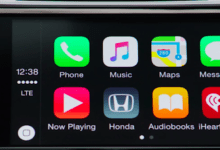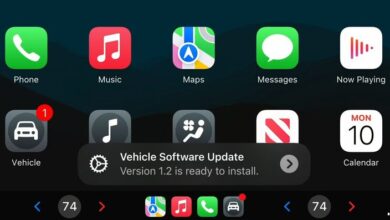What is Apple CarPlay? The Complete Guide to Apple’s In-Car Infotainment System
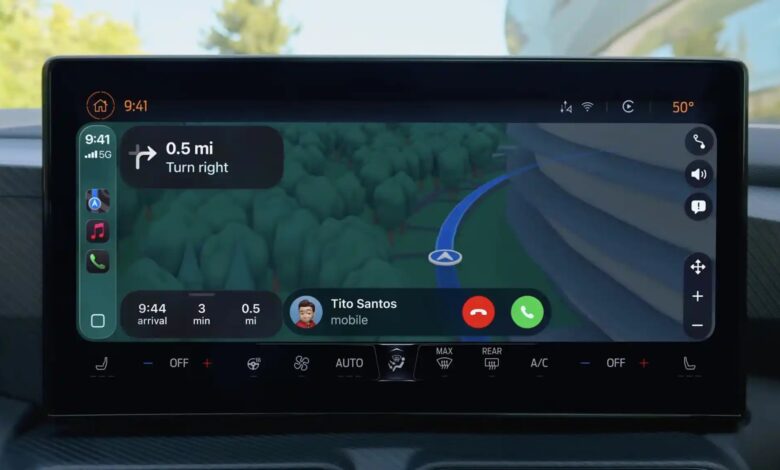
Apple CarPlay has transformed the way drivers interact with their vehicles, bringing the familiar features of an iPhone directly to the dashboard. Designed to enhance safety, convenience, and entertainment, Apple CarPlay integrates seamlessly with compatible vehicles, allowing drivers to stay connected without taking their eyes off the road.
Understanding Apple CarPlay
Apple CarPlay is a smart, user-friendly infotainment system developed by Apple Inc. It allows an iPhone to connect to a car’s built-in display, enabling access to a curated set of iOS apps and functions directly from the vehicle’s touchscreen, steering wheel controls, or through voice commands using Siri.
Once connected—either via USB cable or wirelessly—CarPlay mirrors essential iPhone features such as navigation, calls, messages, music streaming, and third-party apps, all optimised for in-car use.
How Apple CarPlay Works
CarPlay is essentially a projected interface from the iPhone to the car’s infotainment system. The technology does not replace the vehicle’s built-in system but rather enhances it with Apple’s familiar iOS environment.
- Connection Methods:
- Wired – Plug your iPhone into the vehicle’s USB port using a Lightning cable.
- Wireless – Available in many modern vehicles, allowing the iPhone to connect via Bluetooth and Wi-Fi for a cable-free experience.
- Control Options:
- Touchscreen – Navigate through apps directly on the car’s display.
- Steering Wheel Buttons – Access Siri or switch between functions without taking your hands off the wheel.
- Voice Commands – Use Siri for hands-free control.
Key Features of Apple CarPlay
1. Navigation with Apple Maps and Alternatives
Apple Maps is the default navigation app in CarPlay, offering real-time traffic updates, turn-by-turn directions, and estimated arrival times. For those who prefer alternatives, CarPlay also supports Google Maps and Waze, giving drivers flexibility in choosing their navigation tool.
2. Hands-Free Communication
CarPlay enables safe, voice-controlled calling and messaging. With Siri, drivers can dictate text messages, listen to incoming messages, and make calls—all without touching their iPhone.
3. Entertainment and Music Streaming
CarPlay integrates seamlessly with Apple Music, Spotify, Amazon Music, and other streaming platforms. You can search for songs, playlists, or artists using voice commands or the touchscreen.
4. Access to Third-Party Apps
Beyond Apple’s own apps, CarPlay supports numerous third-party apps optimised for driving, including WhatsApp, Audible, BBC Sounds, and TuneIn Radio.
5. Siri Integration
Siri acts as your personal voice assistant, enabling you to request directions, send messages, control music, or even check the weather—all with simple voice prompts.
Benefits of Using Apple CarPlay
- Enhanced Safety – Reduces the need to handle your iPhone while driving.
- User Familiarity – Uses the same design language as iOS, making it intuitive for iPhone users.
- Seamless Integration – Works with a growing list of vehicle models from multiple manufacturers.
- Constant Updates – Gains new features through iOS updates, improving functionality over time.
Apple CarPlay Compatible Vehicles
Apple CarPlay is available in over 800 car models from major brands including Audi, BMW, Ford, Honda, Hyundai, Mercedes-Benz, Skoda, Tesla, Toyota, and Volkswagen. Many aftermarket systems from brands such as Pioneer, Kenwood, and Alpine also support CarPlay.
Wired vs Wireless CarPlay: Which is Better?
While wired CarPlay ensures a stable connection and keeps your iPhone charged, wireless CarPlay offers more convenience by eliminating cables. However, wireless connections may use more battery power and occasionally experience lag.
Setting Up Apple CarPlay
Step-by-Step Guide:
- Check Compatibility – Ensure your vehicle supports CarPlay.
- Connect Your iPhone – Use a USB cable or pair wirelessly.
- Enable CarPlay – On your iPhone, go to Settings > General > CarPlay and select your vehicle.
- Customise Your Home Screen – Arrange app icons to your preference via your iPhone settings.
Apple CarPlay and Privacy
Apple prioritises data privacy in CarPlay. Navigation data stays on your iPhone, and third-party apps must follow Apple’s strict privacy guidelines. Siri requests are processed securely, ensuring minimal sharing of personal information.
The Future of Apple CarPlay
Apple is expanding CarPlay with next-generation features that will integrate more deeply with a vehicle’s hardware, including climate controls, instrument clusters, and multi-screen displays. These updates aim to make CarPlay a complete vehicle control system, blurring the line between your iPhone and your car.
Common Issues and Troubleshooting
- CarPlay Not Connecting: Check cable quality or reset your iPhone’s network settings.
- Audio Lag: Try a wired connection if wireless performance is slow.
- App Not Showing: Ensure the app supports CarPlay and is installed on your iPhone.
Conclusion
Apple CarPlay has redefined in-car connectivity, combining safety, convenience, and entertainment in one sleek package. Whether you’re navigating busy city streets, enjoying your favourite playlist, or making hands-free calls, CarPlay keeps you connected while keeping your focus on the road.